To make changes to your TrueROAS account, follow these straightforward steps:
- Log in: Sign in to your TrueROAS account by visiting app.trueroas.io.
- Access 'Account & Settings': On the TrueROAS website, find the sidebar and click on the "Account & Settings" option.
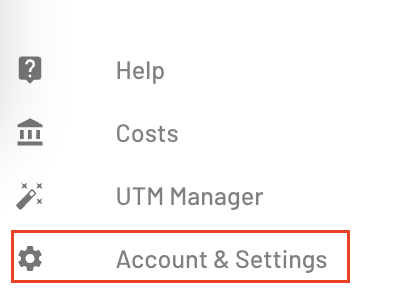
- Navigate to the 'Account' section: In the new window that opens, look for the "Email & Password" option. Click on it to proceed.
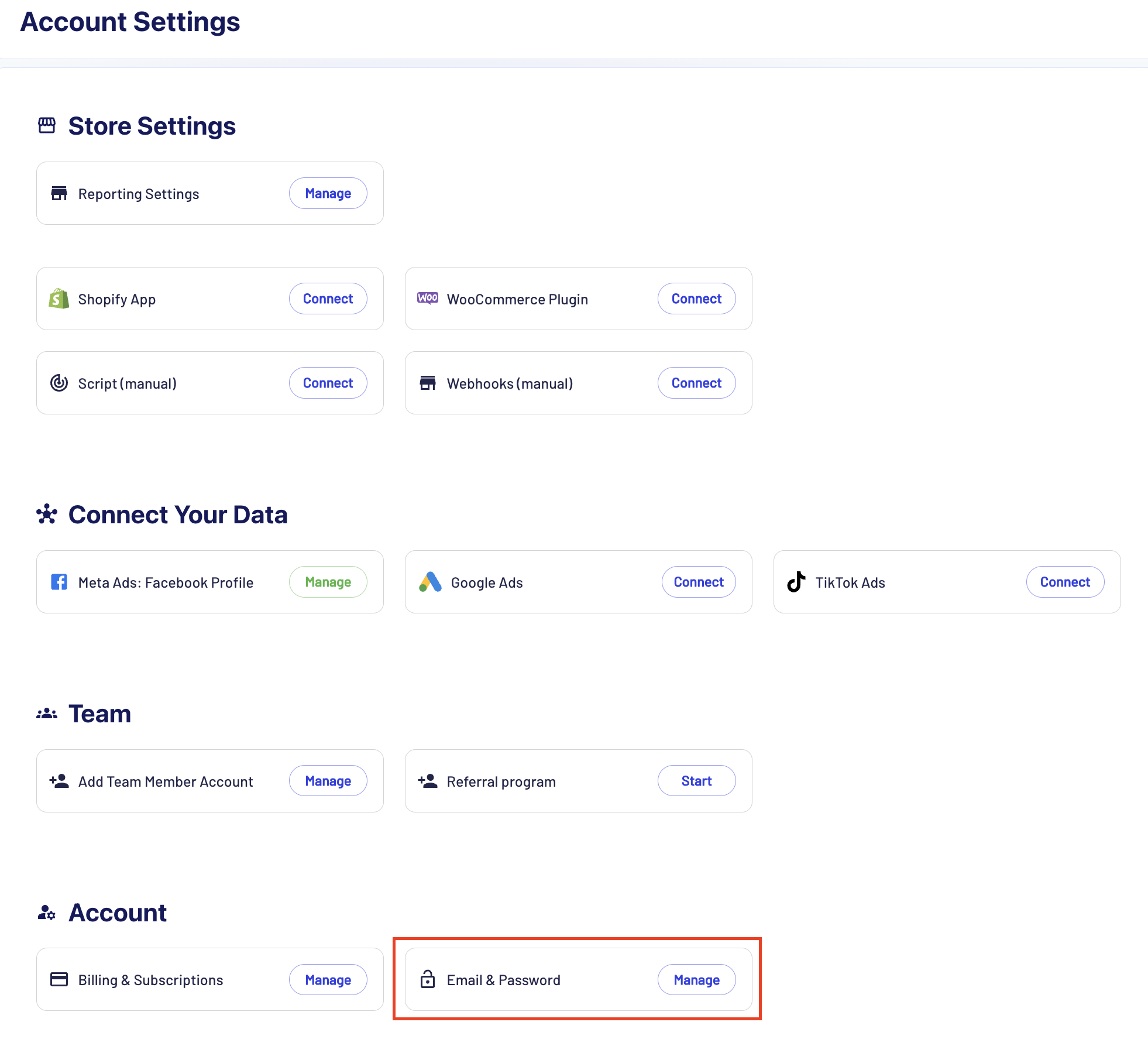
Changing Email Address: After selecting "Email & Password," you'll see the screen below.
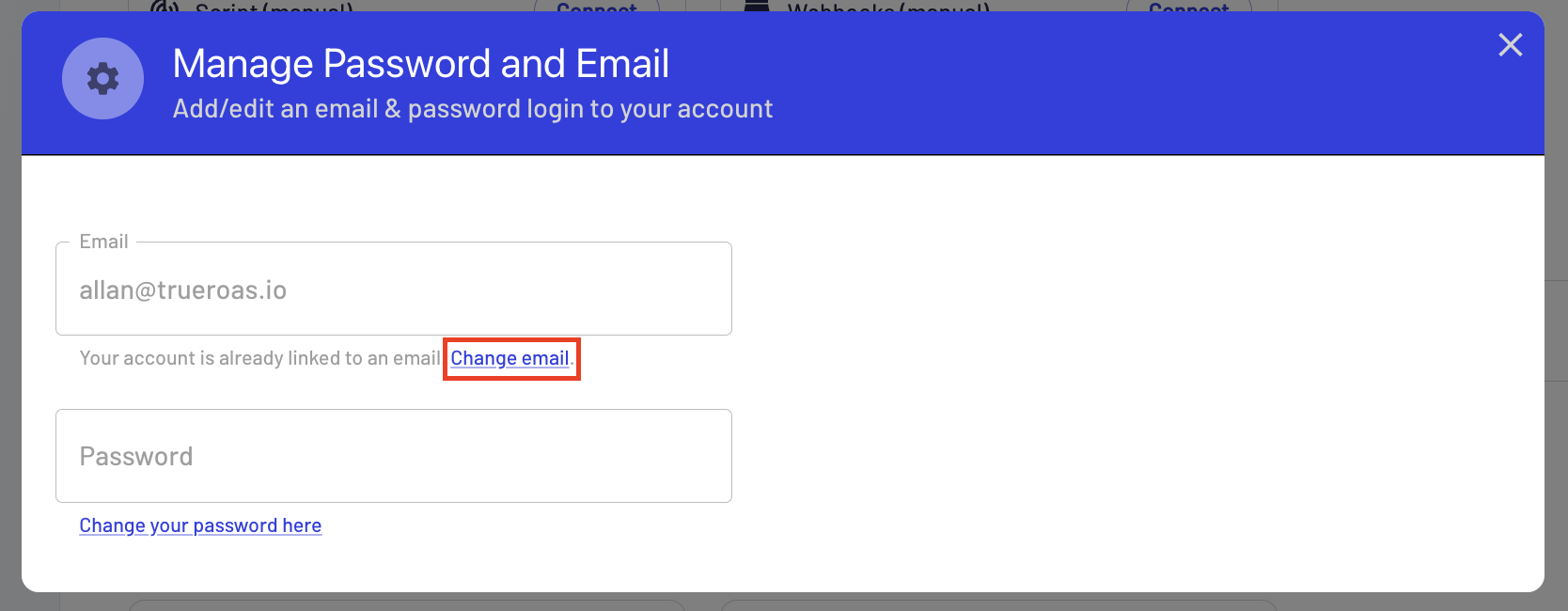
Replace the current email in the "Email" box with the new email address you want to use. Ensure that the new email hasn't been used with another TrueROAS account. Once you've entered the new email, click on "Change email".
Contact Support
For any account management questions, do not hesitate to contact our support team. You can reach us via email at hello@trueroas.io or through our messenger at m.me/trueroas.io. We are always here to assist you.